KEEP TRACK OF ALL YOUR BELONGINGS
Kabootle allows you to store an unlimited number of home inventory records. Manage all your collections and inventory data in one place. Best of all, Kabootle makes adding your items easy and straight forward.
BAR CODE TRACKING WITH CUSTOM QR CODES
Create Kabootle "Containers" for boxes, totes, and storage items. Print and affix a Kabootle generated unique QR barcode to each of your containers. Now, you can use your phone to simply scan the QR code and Kabootle shows you what's in the container!
Now, you can know what's in the box without opening it!
DICTIONARIES, FILTERS & GRAPHS
Kabootle's inventory database contains 4 dictionaries (Categories, Collections, Locations, and Containers). Using these dictionaries, you are able to filter the inventory records to show the number of entries and their current value which can instantly be displayed in graph form as well.
PHOTO GALLERY AND NOTES
Kabootle allows you to save an unlimited number of photos and notes per inventory item. Photos can be taken using your phone as well as imported from your phone's Photo Library. Each inventory item has its own "photo gallery".
Notes are assigned a 'Note Type' such as Note, Insurance, Warranty, and Receipt. Notes can be filtered by these note types.
USER GUIDE
Kabootle Home Inventory -- User Guide
The User Guide explains all the features inside the Kabootle Home Inventory App. It can assist you with setting up the app and serves as a reference after you're up and running.
Click on the red box to display the UserGuide!
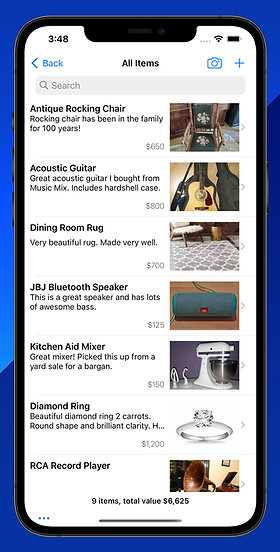
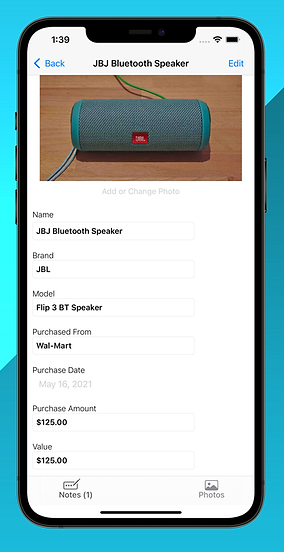
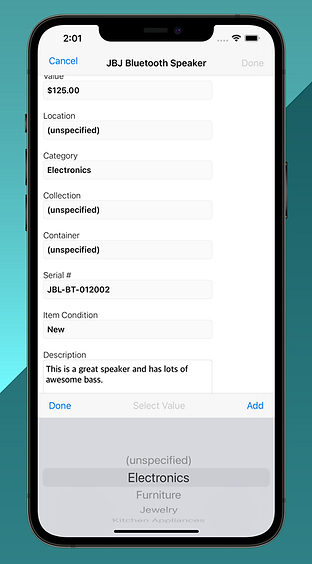
Get Started On Your Inventory!
To add an item to your inventory, click on the green plus sign on the dashboard or on the plus sign located on the main item list in the top right corner.
To edit an item, simply click on the item from the main item list.
-
Item Name
-
Brand
-
Model
-
Purchased From
-
Purchase Date
-
Purchase Amount
-
Current Value
-
Location
-
Category
-
Collection
-
Container
-
Serial Number
-
Condition
-
Summary Description
Kabootle Stores the Following:



Dictionaries
ORGANIZE YOUR INVENTORY
Each dictionary lets you assign specific types of categorization to your items. There are four dictionaries: Category, Collection, Location, Container. It's completely up to you how you use these dictionaries. Kabootle comes with sample dictionary entries to provide a good starting point.
Select a dictionary from the Dashboard to display a summary of your items as classified by that dictionary
This makes finding items a breeze. For example, select the Category dictionary and select 'Furniture'. The main item display will appear and only items with the category of 'Furniture' will be displayed. This is referred to as dictionary filtering.
On the bottom of the list screen the item count and total value are displayed. This is great for quickly checking the number and value of your items using dictionary filtering. For example, see what your stamp collection is worth at a glance!
Graphs are also available for each dictionary to provide enhanced visual representation of your data.

Photo
Gallery
-
Kabootle lets you store an unlimited number of images per item.
-
The photo gallery shows off your images letting you see all of your item's photos in one place.
-
Click on an image to display the detail view.
-
While in detail view, you can share the image with others by text, email, print, and other share options.
-
Images captured in Kabootle can easily be saved to your phone's Photo Library as well as folders on your phone or in iCloud.
-
Images can also be removed from the item within the detail view.



Notes
Notes provide an easy way to capture a variety of information, such as Insurance, Receipts, Warranty as well as standard notes.
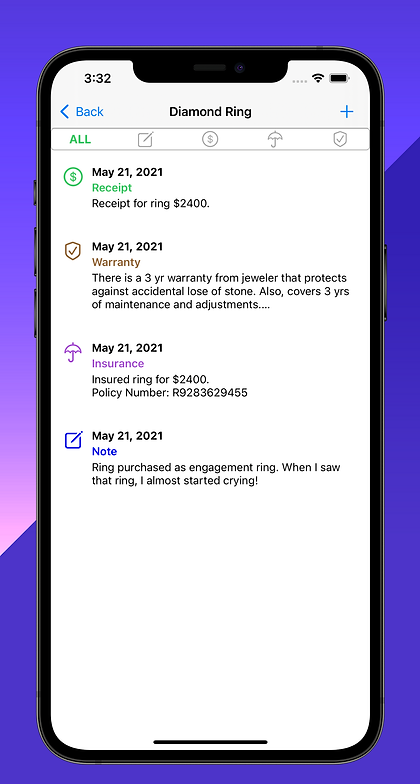
Add your items to any type of container, such as boxes, totes, shoe boxes, etc. These containers may be located in closets, basements, attics, out buildings, storage facilities, anywhere really.
Wouldn't it be nice to know what's inside these containers without opening them all??!
You Can!
...and it's as simple as 1, 2, 3
-
Print the QR code for each container and affix to container.
-
Assign items to their respective containers.
-
Scan the container's custom QR code and Kabootle will instantly show you what's in the container without having to open it!
Inversely, you can use Kabootle to look up a particular item and see which container it's in!

CONTAINER TRACKING
Keep Track of Your Stuff
With Custom QR Barcode
Printing and Scanning
Add your items to any type of container, such as boxes, totes, shoe boxes, etc. These containers may be located in closets, basements, attics, out buildings, storage facilities, anywhere really.
Wouldn't it be nice to know what's inside these containers without opening them all??!
You Can!
...and it's as simple as 1, 2, 3
-
Print the QR code for each container and affix to container.
-
Assign items to their respective containers.
-
Scan the container's custom QR code and Kabootle will instantly show you what's in the container without having to open it!
Inversely, you can use Kabootle to look up a particular item and see which container it's in!

And There's More........
Additional Kabootle Features
-
Ability to export Inventory data for use by a spreadsheet program such as Excel or Numbers. The data is exported in .csv format for easy import into spreadsheet.
-
Security PIN Access Control -- Setup a 4 digit PIN code to secure access to Kabootle.
-
Item List Report includes photos and detailed item information. The report can be filtered and sorted in a variety of ways. The report output is saved as a pdf file and can be shared with others by text, email, print, and other share options.. *This is a great feature to have for printing copies of your inventory for safe keeping. Also, great for sending to estate attorneys, insurance agents, police reports, etc.
-
Quick Photo Entry: Snap a photo, enter item name, repeat! This gives you the ability to quickly enter items by only taking a picture and entering a name for the item. You can fill in the details later!
-
Content and context sensitive "PopUp" help -- Help to get you started and help when you need it.
-
Search for items using the search tool located on the Main Item List screen. This search can be combined with dictionary filtering for compounded searches.
-
Multiple sorting options available on the Main Item List screen
-
Kabootle User Guide provides a comprehensive explanation of all Kabootle features. Use this guide as you work with Kabootle to understand how to use the system, what functionality is available and for learning about best practices.


